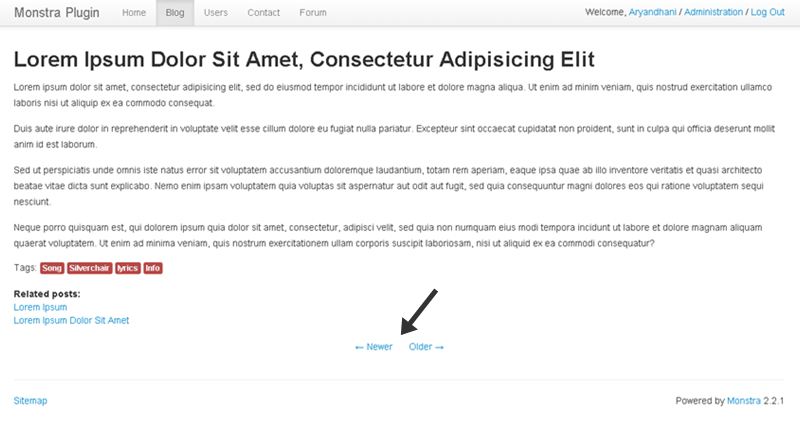Hi, this is my newest themes for monstra. thank's to nakome which already makes this excellent plugin (My Contact and Shop Plugin).
This theme just to shop website or to sell some thing.
screenshot (no demo live):
* click images to large preview
Home Page
Shop Page
Details Page
Cart Page
Checkout Page
Paypal Page
Contact Page
Installation:
STEP 1
* open theme-shop-monstra.zip
* go to folder "theme-shop-monstra"
* there are 3 folders: plugins, public and storage
* move folder boosukee (on public --> themes) to your root server directory (root directory --> public --> themes)
* move folder blocks (on storage) to your root server directory (root directory --> storage)
* or you can do it your own way to move the folder.
STEP 2
* select folder plugins
* move folder miniShop and mycontact plugins to your plugin directory (root directory --> plugins)
* go to Admin panel --> Plugins --> Instal New --> Instal
STEP 3 (for activating the theme)
* go to Admin panel --> Select Theme (on drop down menu) --> Site Theme -> Select Theme --> boosukee --> Save
* Visit Site and and look of your New Theme
For how to create a Shop Page, Details Page, Cart Page and Contact Page you can follow the instructions below:
Shop Page
* go to Admin panel --> Create New Page
* in New Page choose the Title = Shop, for Name (slug) = shop
* on setting you choose Setting --> Template --> choose products
Details Page
* go to Admin panel --> Create New Page
* in New Page choose the Title = Shop Item, for Name (slug) = shop-item
* on setting you choose Setting --> Template --> choose product
Cart Page, Checkout Page and Paypal Page
* go to Admin panel --> Create New Page
* in New Page choose the Title = Shop Items, for Name (slug) = shop-items
* on setting you choose Setting --> Template --> choose total
Contact Page
* go to Admin panel --> Create New Page
* in New Page choose the Title = could be any, for Name (slug) = could be any
* on setting you choose Setting --> Template --> choose contact
To change the slider images, product view, and links in the footer, you can follow the instructions below:
Slider Images
* go to Admin panel --> Blocks --> content-slider
Product View
* go to Admin panel --> Blocks --> product-1, 2, 3, 4
Footer/Colophon Links
* go to Admin panel --> Blocks --> colophon-menu-1, 2, 3, 4
Icon Font
* please have a look at Font Awesome
for more installation and how to post it, you could see this video on youtube made by nakome.
Video
Download themes
thanks!
*note:
Slider images Naruto from google images
Shop images from Codrops (tympanus.net)